Invoice Print Forms
Invoice print forms are configured for each terminal independently. When you have multiple terminals that need the same printing options, you can duplicate the print form settings from one terminal to another.
File > Terminal Settings
-OR-
Tools > System Maintenance > Tables > Branch > Terminals
It is important to edit the correct Branch/Terminal when going through the 'Tools' menu. The Branch and Terminal are always shown on the bottom middle of your EPASS screen.
![]()
Once you are in the correct terminal click Edit and go to the Print Forms tab.
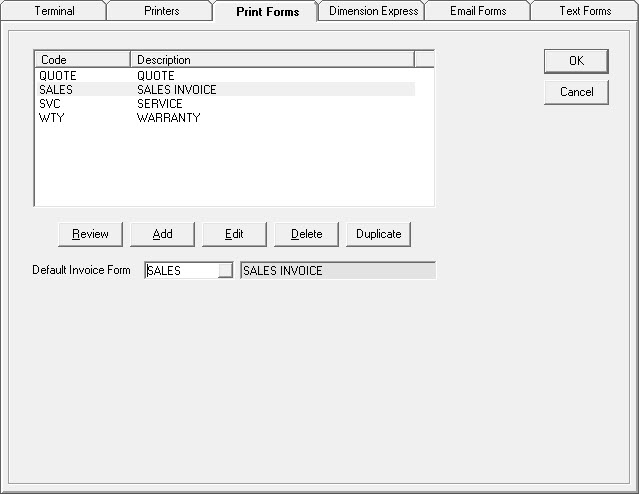
Each print form is configured independently. The default print form, in this case, is 'SALES'. The default form is used in invoicing when you click the Print button.
Adding a New Invoice Print Form
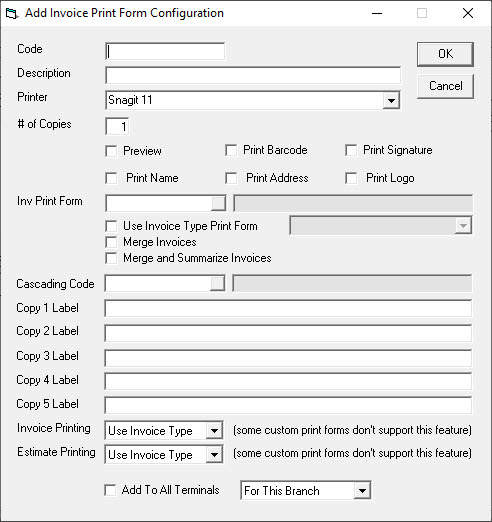
| Code | This is the title or entry the user will see in the printing drop-down menu. |
| Description | Explains what the print form will do. |
| Printer | You can select the printer this will be sent to. |
| # of Copies | How many copies will be printed? When the preview option is checked, this option is disregarded. |
| Preview (Checkbox) | Do you want this to preview to screen or be sent directly to the printer? You must have at least 1 print form without this selected. |
| Print Barcode | Should a barcode of the invoice number be printed? Not all print forms allow for a barcode. |
| Print Name | Should the company name print, or is it not needed because it is pre-printed or the logo contains the name? |
| Print Address | Should the address print, or is it not needed because it is pre-printed or the logo contains the address. |
| Print Logo | Should the logo print? For the logo to print, it must be selected and saved on the logo tab of the branch screen. |
| Inv Print Form | This is the layout or invoice print form that will be printed. There are many generic and custom versions to select. |
| Cascading Code | One invoice print form can cascade to another allowing you to setup printing in multiple locations with just one click. An example would be to have one invoice print form cascade to a 'Print In Warehouse'. With this the user will print copies at the sales counter and at the warehouse at the same time. |
| Copy 1-5 Label | This is only used by certain invoice print forms which print a title in the middle of the top of the printout. The purpose of the title is to identify what this copy is for. I.E. Customer, Accounting, Shipping etc. What you fill in here will print on the middle of the top of the printout as indicated. |
| Add to All Terminals | Will copy the print form record to all terminals in the selected branch. |
Setting Printers for Reports and Labels
File > Terminal Settings > Printers tab
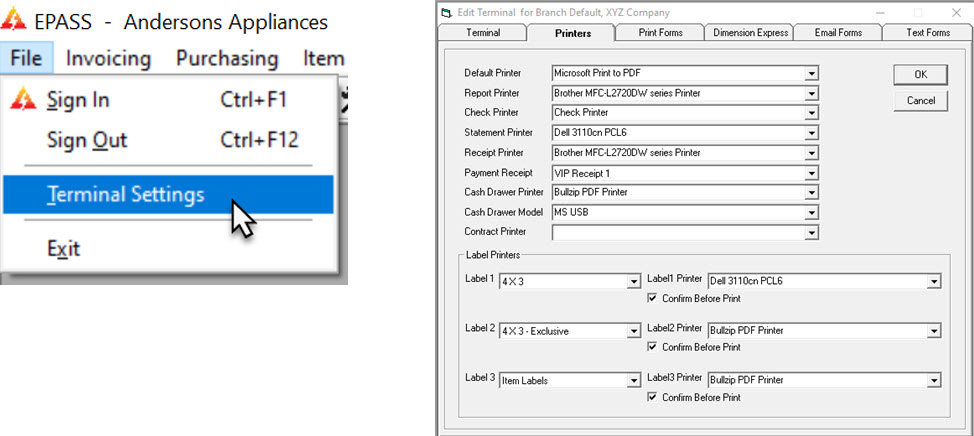
Select which printers you would like to use for each task. If you do not select a printer for a task it will use the default printer.
Sometimes, EPASS will show that you have selected your desired printer but will not print to it. To fix this, select a different printer for that task then select the one you wish to use and then click OK.